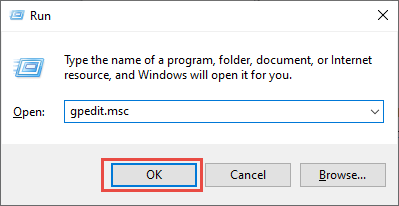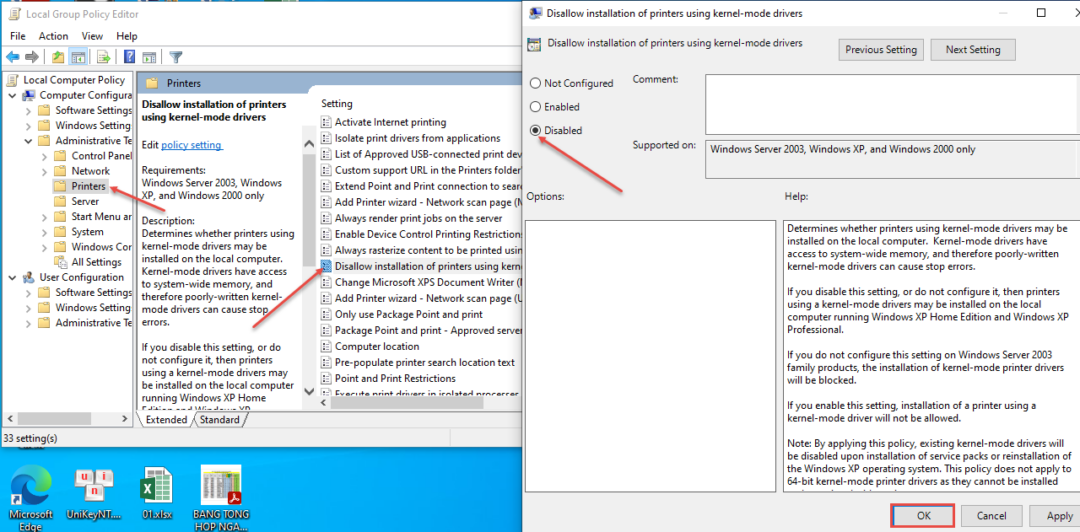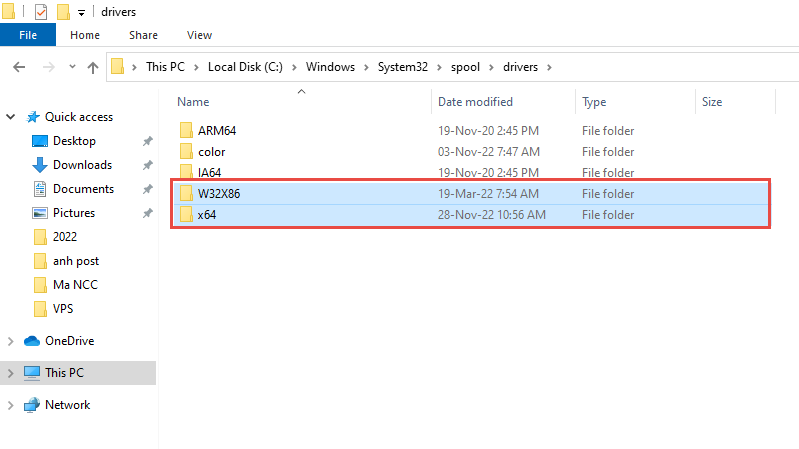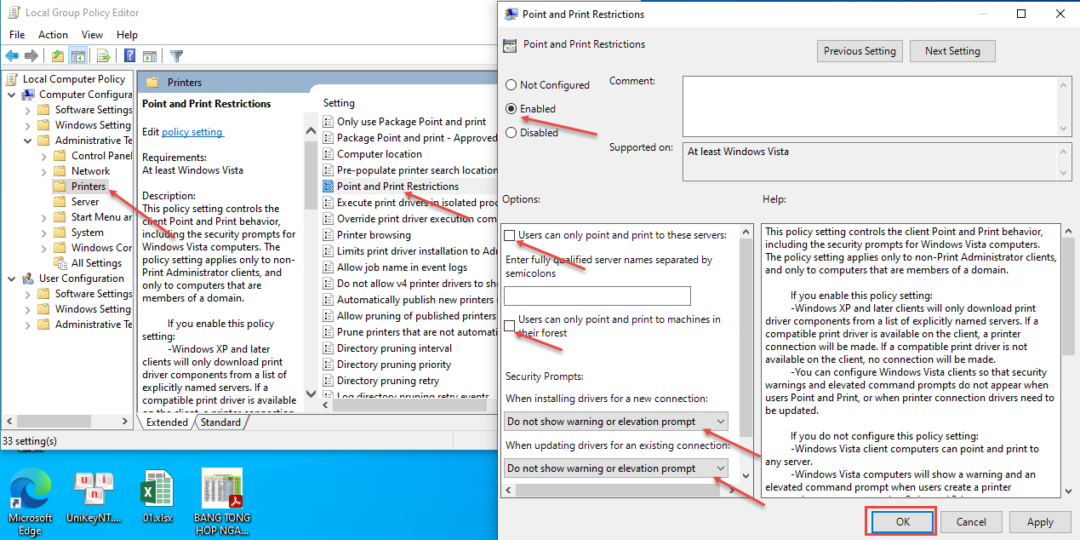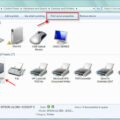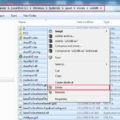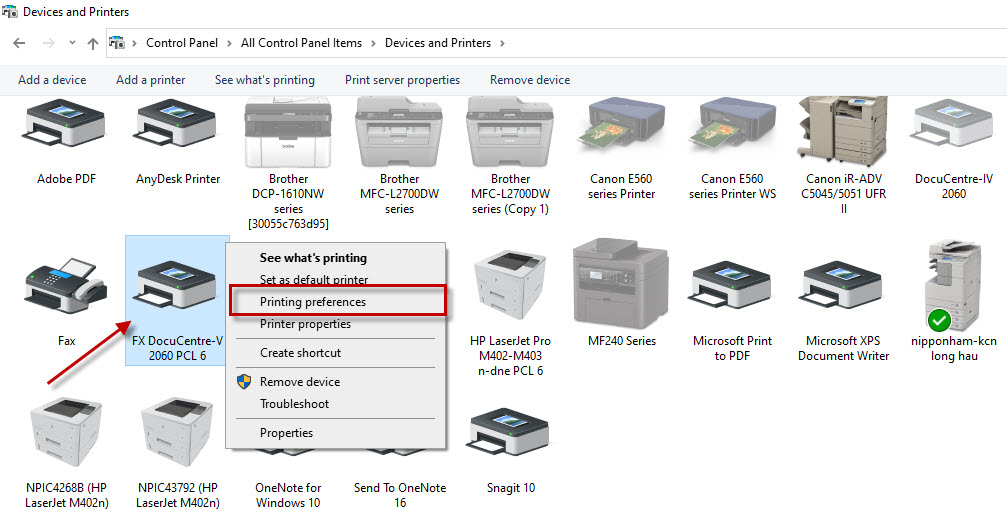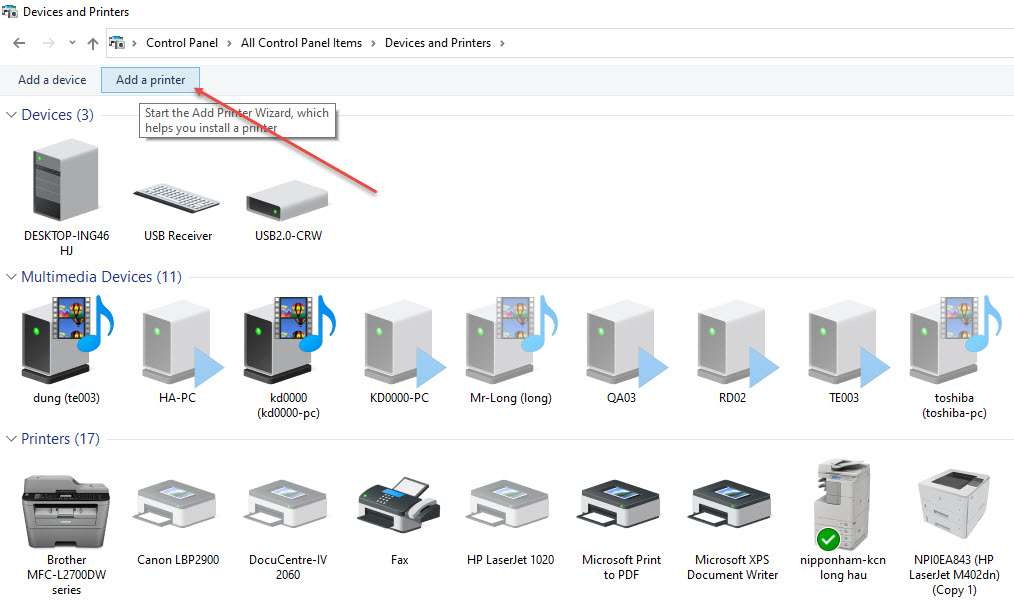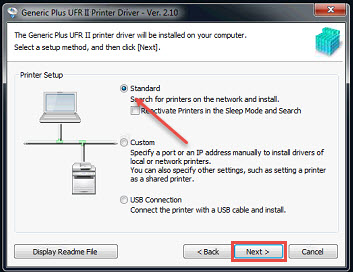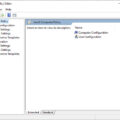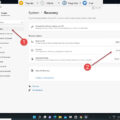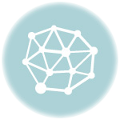Khi cài đặt máy in trên các hệ điều hành windows thỉnh thoảng chúng ta có thể gặp khó khăn khi vì gặp lỗi Can’t install the kernel-mode print driver trên windows. Lỗi này có thể do máy tính có policy không cho phép cài driver máy in trong kernel-mode, nếu gặp lỗi này các bạn có thể thực hiện làm theo các bước dưới đây để sửa lỗi nhé.
Fix lỗi Can’t install the kernel-mode print driver trên windows
1. Chỉnh Policy: disable Disallow installation of printers using kernel mode drivers
– Nhấn phím WINDOWS + R để mở hộp thoại RUN > gõ vào gpedit.msc > nhấn enter
– Trong màn hình Local Group Policy Object Editor > chọn Computer Configuration —-> Administrative Templates —-> Printers
– Ở bên phải tìm dòng Disallow installation of printers using kernel mode drivers > nhấn double click để mở cửa sổ settings > chọn Disable > chọn OK
– Sau đó mở hộp thoại RUN nhập vào gpupdate /force > nhấn Enter để cập nhật Policy
Cài lại driver cho máy in xem được chưa, nếu chưa cài được thì thực hiện thêm các bước bên dưới nhé.
2. Đổi tên 2 thư mục W32X86 and x64 trong drivers:
Vào đường dẫn C:\windows\system32\spool\drivers và đổi tên thư mục W32X86 và x64, sau khi đổi tên 2 thư mục này các driver máy in bị lỗi trong quá trình cài đặt sẽ bị xóa.
Có thể bạn sẽ phải cài đặt lại driver cho những máy in đã cài trước đó.
3. Enable Policy Point and printer Restrictions
Vào Local Computer Policy > chọn Computer Configuration > Administrative Templates > Printers > bên màn khung bên phải double-click vào Point and printer Restrictions > chọn Enable, kiểm tra xem tùy chọn Users can only point and print to these servers và Users can only point and print to machines in their forest phải không được chọn. ở mục Security Prompts, chọn Do not show warning or elevate prompt cho When installing drivers for a new connection và Do not show warning or elevate prompt cho tùy chọn When updating drivers for an existing connection > sau đó chọn OK.
– Tiếp theo chạy lệnh gpupdate /force trong RUN để update policy.
Hi vọng với những cách làm ở trên các bạn sẽ fix lỗi không cài được driver máy in trên windows (Can’t install the kernel-mode print driver) nhé.
Chúc các bạn thành công!