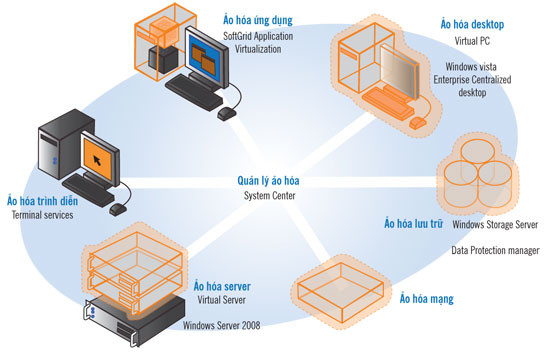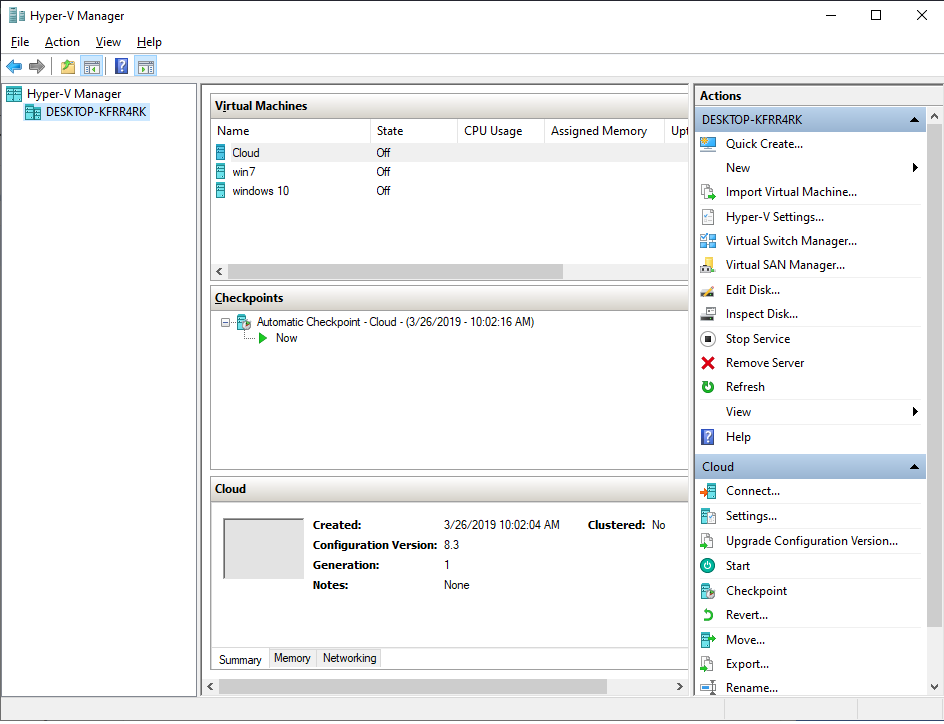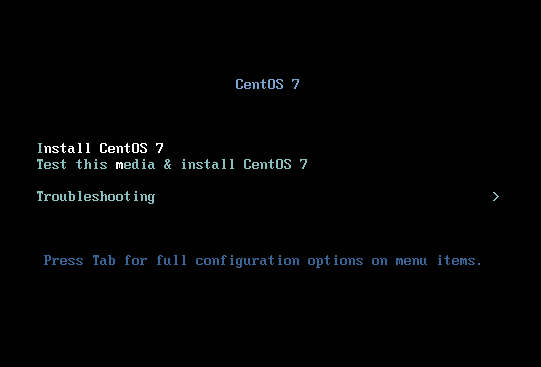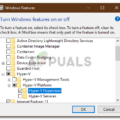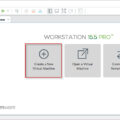Hyper-V là công nghệ ảo hóa server thế hệ mới của Microsoft dựa trên hypervisor khai thác phần cứng server 64-bit thế hệ mới. Hyper-V là một nền tảng ảo hóa linh hoạt và mạnh mẽ đáp ứng được nhu cầu ảo hóa mọi cấp độ cho doanh nghiệp. Bài viết này sẽ hướng dẫn các bạn Cài đặt Hyper-V trên Window 8. Đề tìm hiểu nhiều hơn về Hyper-V mời đọc bài Công nghệ ảo hóa Hyper-V.
Cài đặt Hyper-V:
Yêu cầu phần cứng:
1. Bộ vi xử lý:
· Bộ vi xử lý x64 sử dụng các phiên bản Standard, Enterprise và DataCenter
· Bộ vi xử lý hỗ trợ ảo hóa
· Tính năng hardware-enforced Data Execution Prevention (DEP) phải sẵn dùng và kích hoạt.
· Hyper-V hỗ trợ máy tính vật lý lên đến 16 bộ vi xử lý. Đối với máy ảo là 4 bộ vi xử lý
2. Bộ nhớ RAM:
· Windows Server 2008 Enterprise và Windows Server 2008 DataCenter có thể sử dụng đến 1TB bộ nhớ vật lý và các máy ảo có thể sử dụng 64 GB trên mỗi máy ảo.
· Windows Server 2008 Standard, máy tính vật lý có thể sử dụng 32 GB bộ nhớ vật lý và các máy ảo có thể sử dụng 31 GB trên mỗi máy ảo.
3. Cấu hình mạng:
· Mỗi máy ảo có thể cấu hình đến 12 card mạng ảo
· Mỗi card mạng ảo hỗ trợ mạng LAN ảo (VLAN)
· Mỗi card mạng ảo có thể được cấu hình với 1 địa chỉ MAC tĩnh hoặc động.
· Với Hyper-V bạn có thể xây dựng một số lượng không hạn chế các máy ảo. Và với mỗi mạng ảo, bạn có thể bổ sung số lượng không hạn chế các máy ảo.
Danh sách này có tất cả các hệ điều hành host 64 bit hiện đang được hỗ trợ cho Hyper-V:
Windows Server 2008 Standard Edition
Windows Server 2008 Enterprise Edition
Windows Server 2008 Datacenter Edition
Microsoft Hyper-V Server 2008
Guest Operating System Support
Danh sách dưới có tất cả các hệ điều hành guest x86 có thể dùng với các phiên bản Windows Server 2008 Standard, Enterprise, and Datacenter, cũng như Microsoft Hyper-V Server 2008:
Windows 2000 (hỗ trợ cho 1 bộ xử lý ảo)
Windows 2000 Server with SP4
Windows 2000 Advanced Server with SP4
Windows Server 2003 x86 (hỗ trợ 1 đến 2 bộ xử lý ảo)
Windows Server Web Edition with SP2
Windows Server Standard Edition with SP2
Windows Server Enterprise Edition with SP2
Windows Server Datacenter Edition with SP2
Windows Server 2003 R2 x86 (hỗ trợ 1 đến 2 bộ xử lý ảo)
Windows Server Web Edition with SP2
Windows Server Standard Edition with SP2
Windows Server Enterprise Edition with SP2
Windows Server Datacenter Edition with SP2
Windows Server 2003 x64 (hỗ trợ 1 đến 2 bộ xử lý ảo)
Windows Server Standard Edition with SP2
Windows Server Enterprise Edition with SP2
Windows Server Datacenter Edition with SP2
Windows Server 2003 R2 x64 (hỗ trợ 1 đến 2 bộ xử lý ảo)
Windows Server Standard Edition with SP2
Windows Server Enterprise Edition with SP2
Windows Server Datacenter Edition with SP2
Windows Server 2008 x86 (hỗ trợ 1, 2 đến 4 bộ xử lý ảo)
Windows Server 2008 Standard Edition
Windows Server 2008 Enterprise Edition
Windows Server 2008 Datacenter Edition
Windows Web Server 2008 Edition
Windows Server 2008 Standard Edition without Hyper-V
Windows Server 2008 Enterprise Edition without Hyper-V
Windows Server 2008 Datacenter Edition without Hyper-V
Windows Server 2008 x64 (hỗ trợ 1, 2 đến 4 bộ xử lý ảo)
Windows Server 2008 Standard Edition
Windows Server 2008 Enterprise Edition
Windows Server 2008 Datacenter Edition
Windows Web Server 2008 Edition
Windows Server 2008 Standard Edition without Hyper-V
Windows Server 2008 Enterprise Edition without Hyper-V
Windows Server 2008 Datacenter Edition without Hyper-V
Windows HPC Server 2008 (hỗ trợ 1, 2 đến 4 bộ xử lý ảo)
Suse Linux Enterprise Server 10 x86 (hỗ trợ 1, 2 đến 4 bộ xử lý ảo)
SUSE Linux Enterprise Server 10 with SP1
SUSE Linux Enterprise Server 10 with SP2
Suse Linux Enterprise Server 10 x64 (hỗ trợ 1 bộ xử lý ảo)
SUSE Linux Enterprise Server 10 with SP1
SUSE Linux Enterprise Server 10 with SP2
Windows XP Professional x86
Windows XP Professional with SP2 (hỗ trợ 1 bộ xử lý ảo)
Windows XP Professional with SP3 (hỗ trợ 1 đến 2 bộ xử lý ảo)
Windows XP Professional x64
Windows XP Professional with SP2 (hỗ trợ 1 đến 2 bộ xử lý ảo)
Windows Vista x86 (hỗ trợ 1 đến 2 bộ xử lý ảo)
Windows Vista Business Edition with SP1
Windows Vista Enterprise Edition with SP1
Windows Vista Ultimate Edition with SP1
Windows Vista x64 (hỗ trợ 1 đến 2 bộ xử lý ảo)
Windows Vista Business Edition with SP1
Windows Vista Enterprise Edition with SP1
Windows Vista Ultimate Edition with SP1
Các bước cài đặt Hyper-V trên Window 8: do máy mình đang dùng bảng window 8.1 Enterprise nên có hỗ trợ Hyper-V.
Chú ý: trước khi cài Hyper-V các bạn nên gỡ bỏ các phần mềm ảo hóa khác có trên máy như Vmware hay Virtual PC để tránh bị lỗi do xung đột.
Để cài đặt Hyper-V trên Window 8 ta nhấn tổ hợp phím Window S để mở cửa số tìm kiếm, nhập vào ô tìm kiếm Control panel và chọn menu control panel.
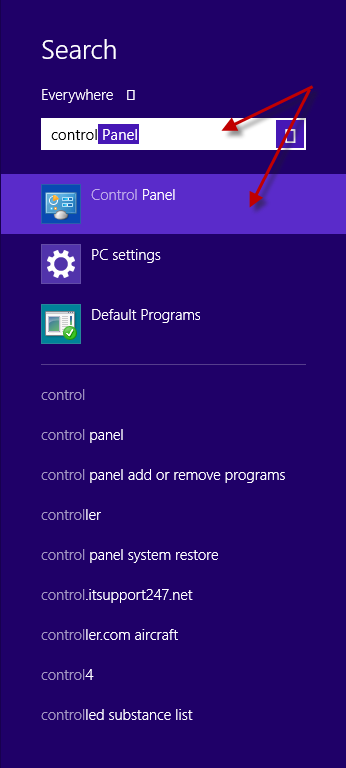
Cửa sổ control panel mở ra, chọn Programs and Features
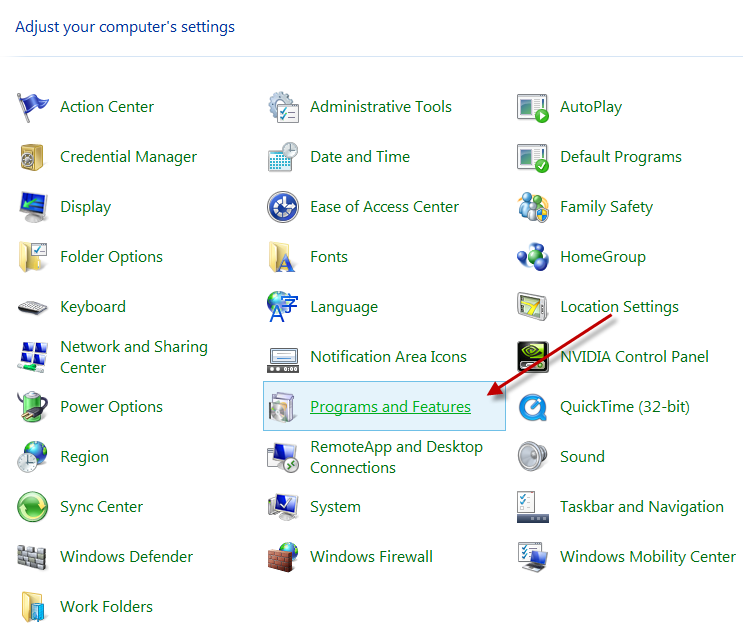
Chọn tiếp Turn Windows feature on or off
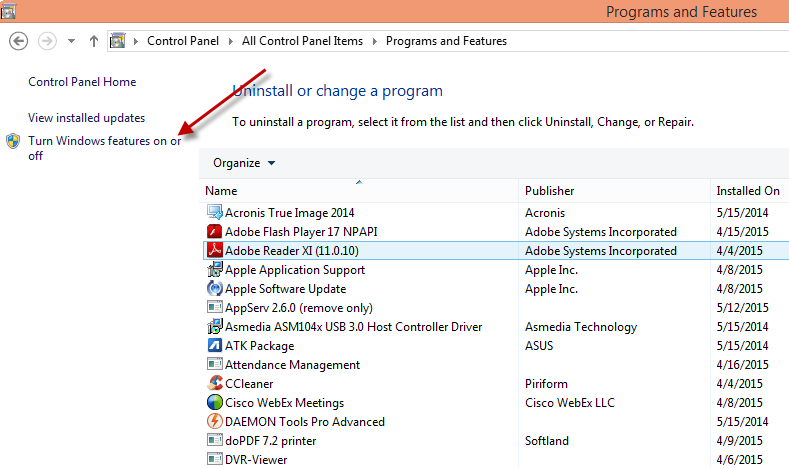
Check vào Hyper-v và chọn OK để cài đặt Hyper-V
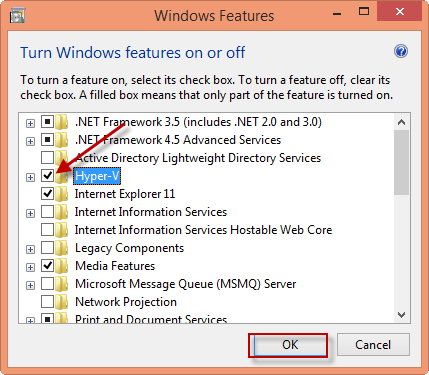
Sau khi cài xong chọn Restart now để khởi động lại máy tính.
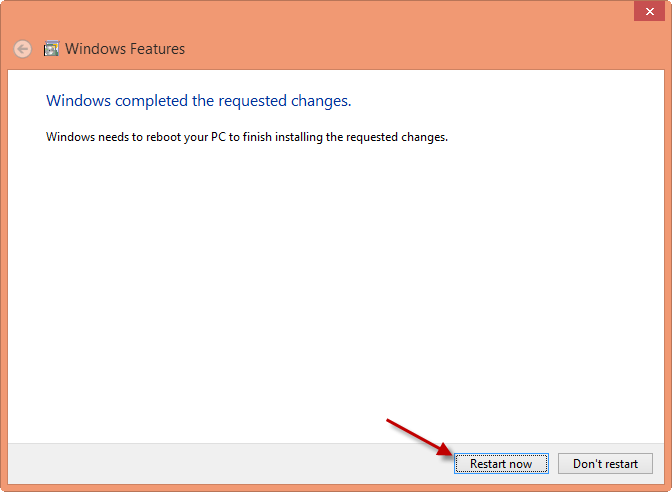
Vào cửa sổ tìm kiếm, nhập Hyper-V và chọn Hyper-V Manager để mở chương trình.
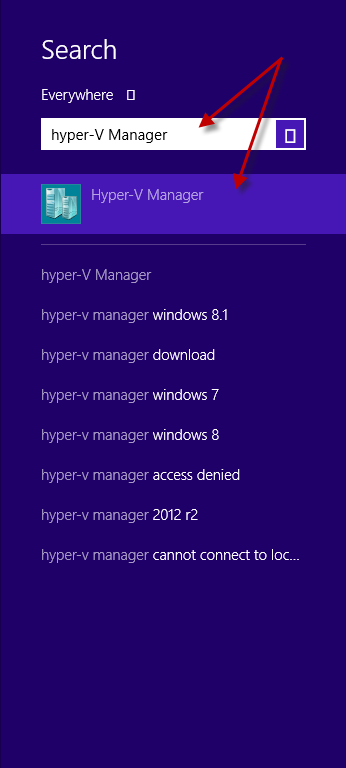
Đây là giao diện làm việc của Hyper-V.
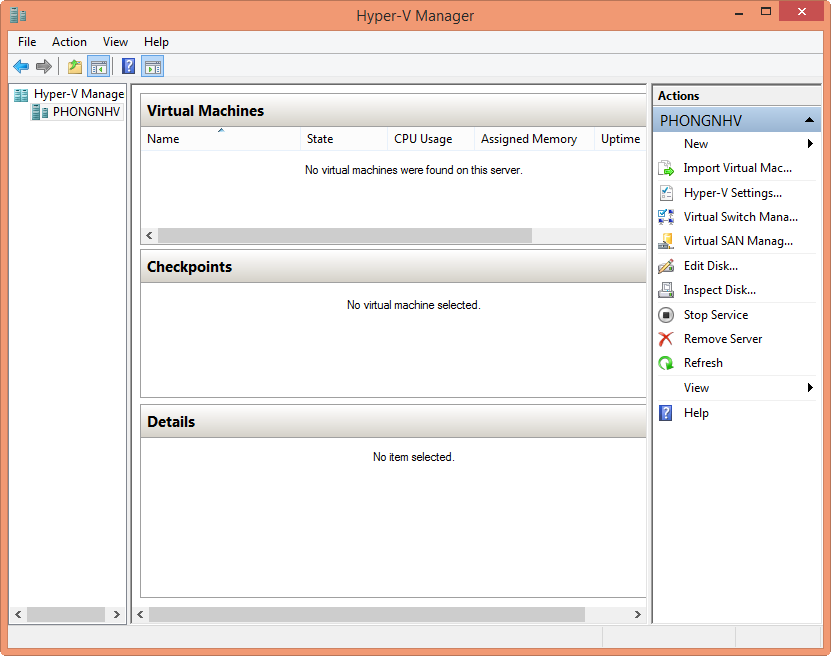
Như vậy tôi đã giới thiệu cho các bạn đôi nét về Hyper-V và cách cài đặt Hyper-V trên Window 8.1 Enterprise. Trong bài viết sau Thuviencntt sẽ hướng dẫn tiếp cách tạo máy ảo, quản lý Hyper-V và cài đặt hệ điều hành trên Hyper-V.
Chúc các bạn thành công!